Support for macOS Ventura
ProtectWorks AntiVirus version 2.0.25 is fully compatible with macOS Ventura. If you have installed this version (or later) and updated to Ventura then everything should be working as normal. If you do experience any issues after updating to macOS Ventura then we recommend running the latest ProtectWorks AntiVirus installer, which can be downloaded from here.
Installing ProtectWorks AntiVirus on macOS Ventura
If you are installing ProtectWorks AntiVirus on macOS Ventura for the first time then there are additional steps that are required to change the privacy defaults in macOS Ventura. Firstly, ensure that you have downloaded the latest ProtectWorks AntiVirus Installer from here. Next, follow these steps:
1. Allow ProtectWorks AntiVirus to send Notifications in order to display real-time threat alerts and messages on the desktop.
2. Allow ProtectWorks AntiVirus Full Disk Access to enable access to scan all the folders on your computer.
1. Allow ProtectWorks AntiVirus to send Notifications in order to display real-time threat alerts and messages on the desktop.
2. Allow ProtectWorks AntiVirus Full Disk Access to enable access to scan all the folders on your computer.
Allow ProtectWorks AntiVirus Notifications
A macOS pop-up notification will be displayed on the desktop after installing, informing users that ProtectWorks AntiVirus would like to send Notifications.
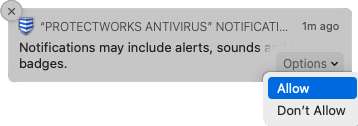
Troubleshooting: If you experience any issues with ProtectWorks Notifications after updating to macOS Ventura then we recommend you restart your computer.
- Select Allow in the pop-up notification to be able to receive desktop threat alerts and messages from the antivirus software.
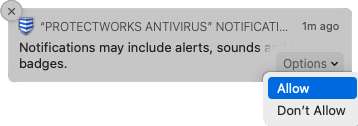
Troubleshooting: If you experience any issues with ProtectWorks Notifications after updating to macOS Ventura then we recommend you restart your computer.
Allow ProtectWorks AntiVirus Full Disk Access
If you are installing ProtectWorks AntiVirus on macOS Ventura for the first time, or have already installed it and updated from a version earlier than macOS 10.14 Mojave, then the following procedures need to be performed:
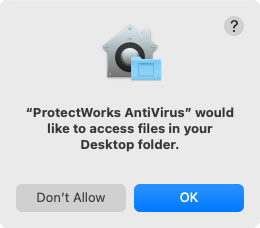
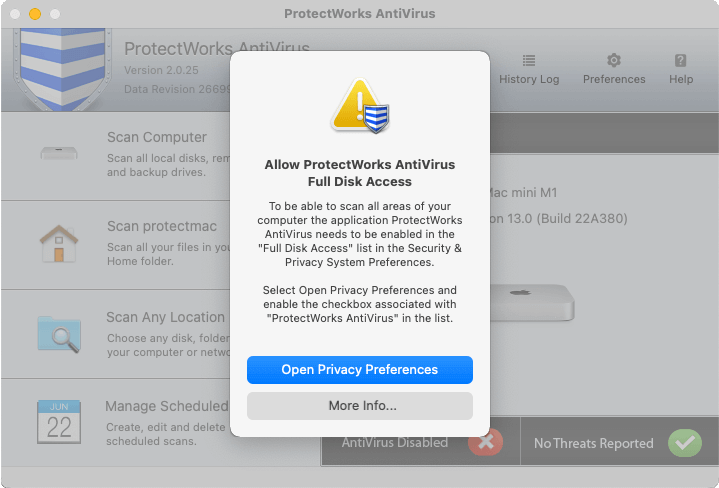
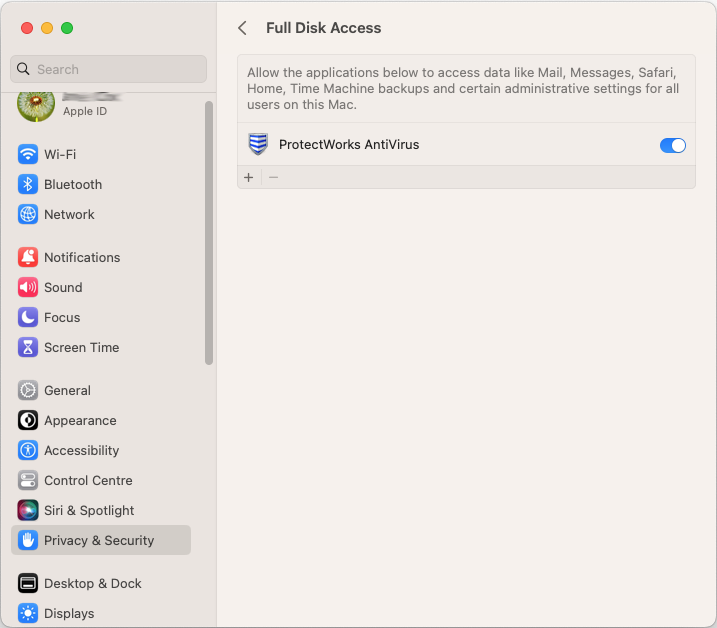
Note, you may need click the lock icon to un-lock the System Preferences before macOS will allow you to make a change.
macOS Ventura Login Items
Read why we recommend that you do not turn off ProtectWorks AntiVirus background login items on macOS Ventura here.
- Open ProtectWorks AntiVirus.
- Allow ProtectWorks AntiVirus access to the Desktop if it's requested.
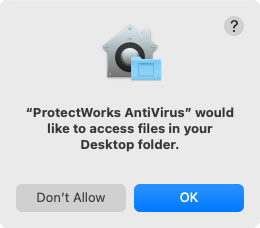
- Select Open Privacy Preferences in the warning dialog. This will open the System Preferences ->Privacy->Full Disk Access preferences.
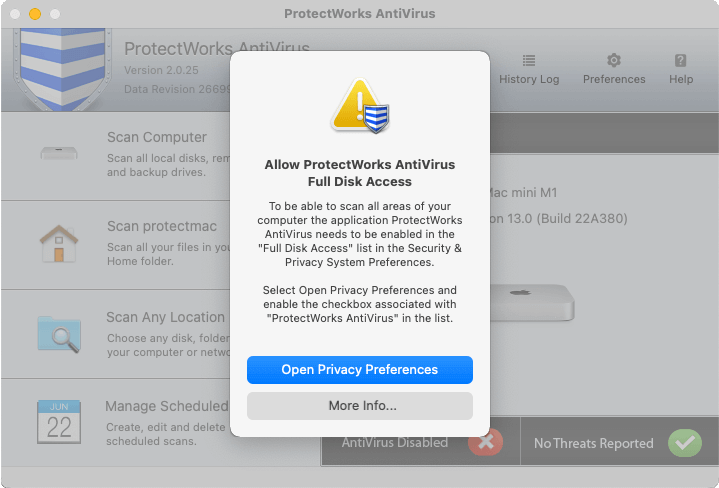
- Enable the switch associated with the ProtectWorks AntiVirus application in the Full Disk Access list.
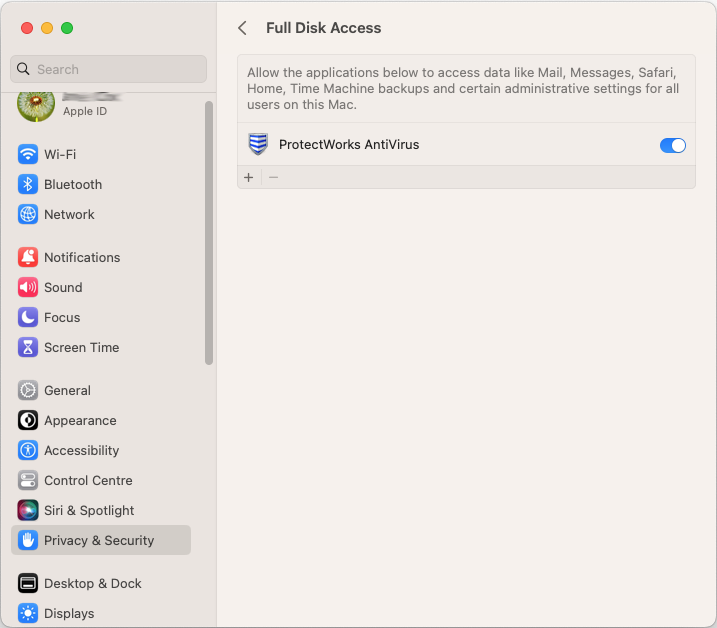
Note, you may need click the lock icon to un-lock the System Preferences before macOS will allow you to make a change.
macOS Ventura Login Items
Read why we recommend that you do not turn off ProtectWorks AntiVirus background login items on macOS Ventura here.