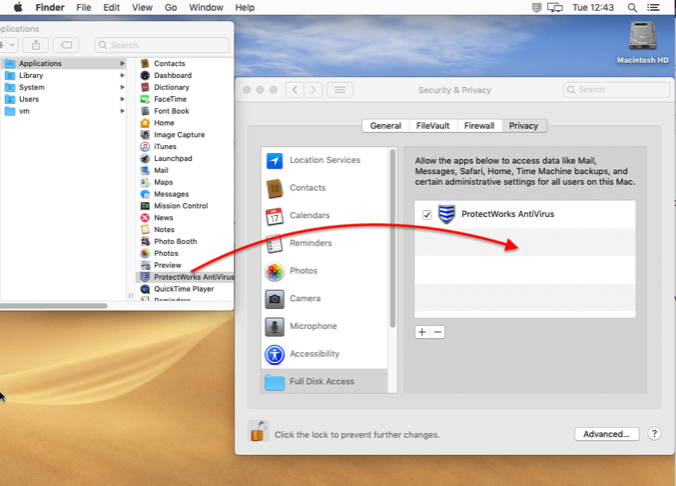Support for Full Disk Access
New Privacy features
Apple introduced new privacy features in macOS 10.14 Mojave, preventing applications from accessing certain data by default e.g. Mail, Safari, Home, Time Machine Backups and some Admin settings.
ProtectWorks AntiVirus needs to be added to the “Full Disk Access” list in the Privacy section of the System Preferences to allow it to scan all of the locations on your computer for threats.
Apple introduced new privacy features in macOS 10.14 Mojave, preventing applications from accessing certain data by default e.g. Mail, Safari, Home, Time Machine Backups and some Admin settings.
ProtectWorks AntiVirus needs to be added to the “Full Disk Access” list in the Privacy section of the System Preferences to allow it to scan all of the locations on your computer for threats.
Allow ProtectWorks AntiVirus Full Disk Access
Whether you are installing ProtectWorks AntiVirus on macOS 10.14 (or later macOS versions) for the first time, or have already installed it and have upgraded to macOS 10.14 or later, the following procedures need to be performed:
1. Open ProtectWorks AntiVirus.
2. Select Open Privacy Preferences in the warning dialog. This will open the Applications folder (macOS 10.14 only) and the System Preferences ->Privacy->Full Disk Access preferences.
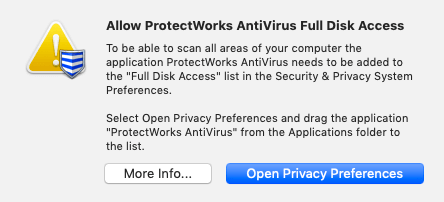
3. Drag ProtectWorks AntiVirus from the Applications folder to the Full Disk Access list (macOS 10.14 only). ProtectWorks AntiVirus is automatically added to the Full Disk Access list on macOS 10.15 so there is no need to drag it from the Applications folder, just enable the checkbox.
Note: You may need click the lock icon to un-lock the System Preferences before macOS will allow you to make a change.
Whether you are installing ProtectWorks AntiVirus on macOS 10.14 (or later macOS versions) for the first time, or have already installed it and have upgraded to macOS 10.14 or later, the following procedures need to be performed:
1. Open ProtectWorks AntiVirus.
2. Select Open Privacy Preferences in the warning dialog. This will open the Applications folder (macOS 10.14 only) and the System Preferences ->Privacy->Full Disk Access preferences.
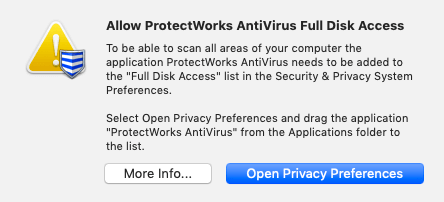
3. Drag ProtectWorks AntiVirus from the Applications folder to the Full Disk Access list (macOS 10.14 only). ProtectWorks AntiVirus is automatically added to the Full Disk Access list on macOS 10.15 so there is no need to drag it from the Applications folder, just enable the checkbox.
Note: You may need click the lock icon to un-lock the System Preferences before macOS will allow you to make a change.