Support for macOS Catalina
ProtectWorks AntiVirus is fully compatible with macOS Catalina. If you have installed ProtectWork AntiVirus version 2.0.11 or later on macOS Mojave 10.14 and updated to Catalina then there is nothing further you need do.
If you are seeing Legacy System Extension warnings then you need to update to ProtectWorks AntiVirus 2.0.15 or later. See here for further details.
If you are seeing Legacy System Extension warnings then you need to update to ProtectWorks AntiVirus 2.0.15 or later. See here for further details.
Installing ProtectWorks AntiVirus on macOS Catalina 10.15
If you are installing ProtectWorks AntiVirus on macOS Catalina for the first time then there are additional steps that are required to change the privacy defaults in macOS Catalina. Firstly, ensure that you have downloaded the latest ProtectWorks AntiVirus Installer from here. Next, follow these steps:
1. Allow ProtectWorks AntiVirus to send Notifications in order to display real-time threat alerts and messages on the desktop.
2. Allow ProtectWorks AntiVirus Full Disk Access to enable access to scan all the folders on your computer.
1. Allow ProtectWorks AntiVirus to send Notifications in order to display real-time threat alerts and messages on the desktop.
2. Allow ProtectWorks AntiVirus Full Disk Access to enable access to scan all the folders on your computer.
Allow ProtectWorks AntiVirus Notifications
A macOS pop-up notification will be displayed on the desktop after installing, informing users that ProtectWorks AntiVirus would like to send Notifications.

Troubleshooting: If you experience issues with ProtectWorks Notifications not appearing after updating from macOS Mojave 10.14 to macOS Catalina 10.15, we recommend that you restart your computer.
- Select Allow in the pop-up notification to be able to receive desktop threat alerts and messages from the antivirus software.

Troubleshooting: If you experience issues with ProtectWorks Notifications not appearing after updating from macOS Mojave 10.14 to macOS Catalina 10.15, we recommend that you restart your computer.
Allow ProtectWorks AntiVirus Full Disk Access
If you are installing ProtectWorks AntiVirus on macOS Catalina 10.15 for the first time, or have already installed it and updated from a version earlier than macOS 10.14 Mojave, then the following procedures need to be performed:
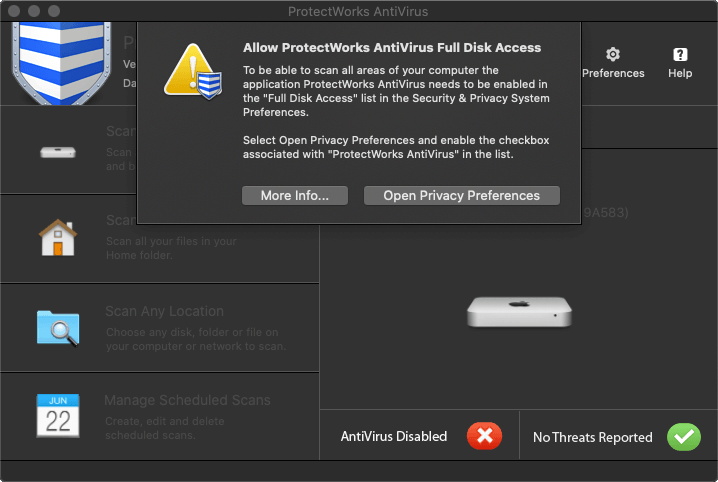
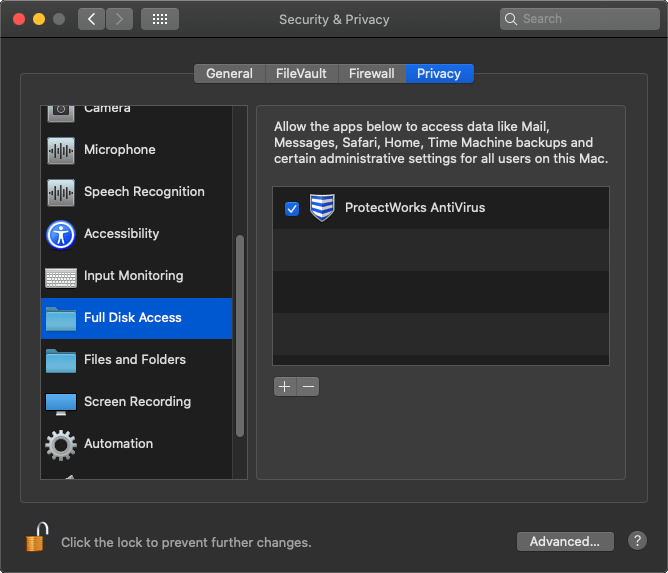
Note, you may need click the lock icon to un-lock the System Preferences before macOS will allow you to make a change.
- Open ProtectWorks AntiVirus.
- Select Open Privacy Preferences in the warning dialog. This will open the System Preferences ->Privacy->Full Disk Access preferences.
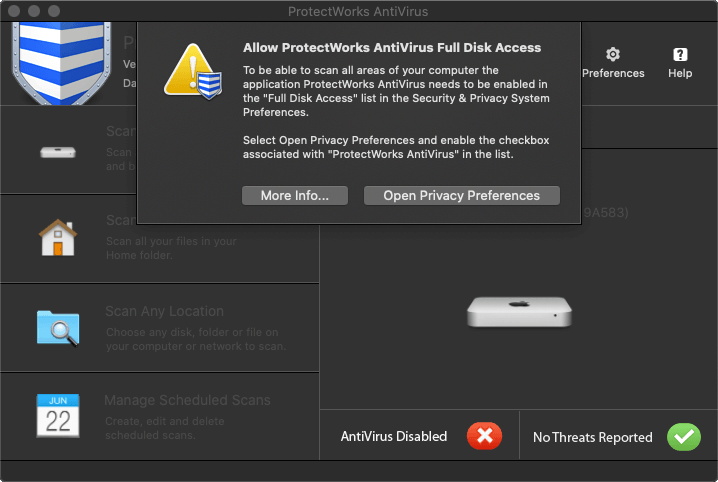
- Enable the checkbox associated with the ProtectWorks AntiVirus application in the Full Disk Access list.
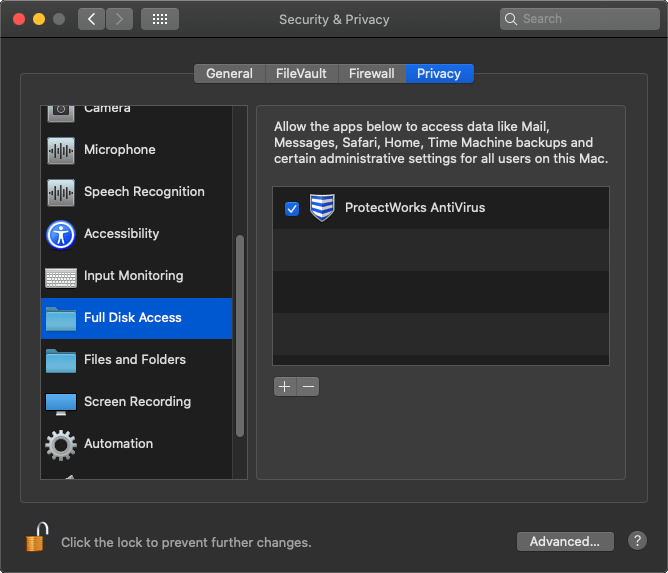
Note, you may need click the lock icon to un-lock the System Preferences before macOS will allow you to make a change.